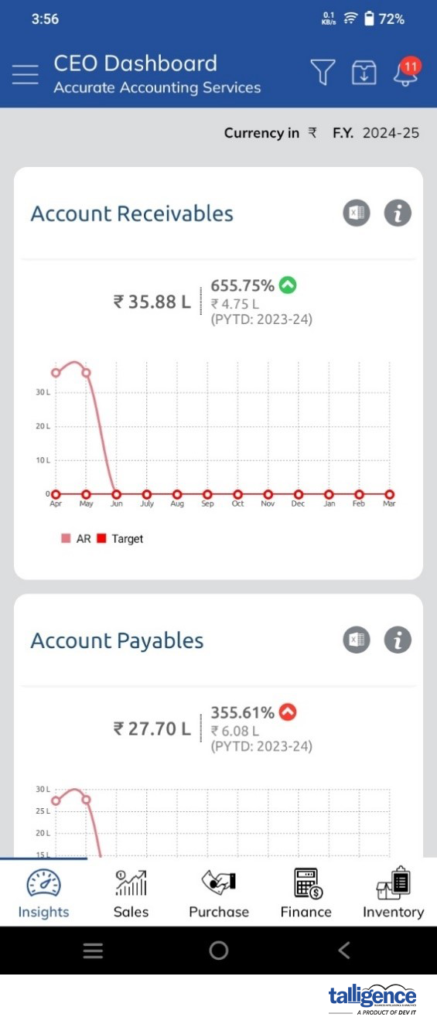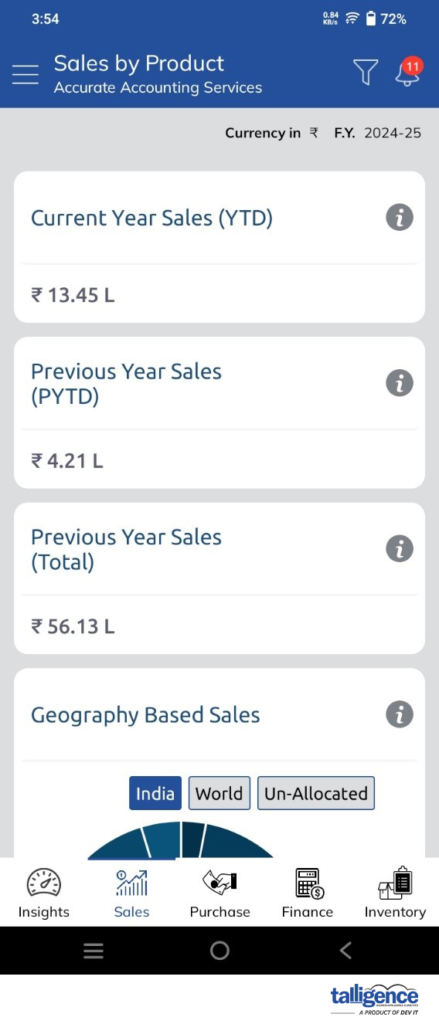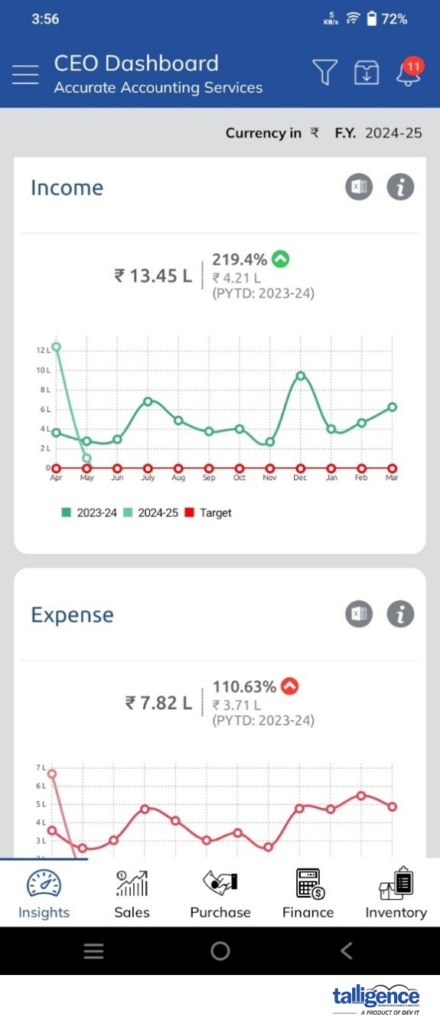- To begin using the Talligence mobile app, follow these steps:
- Download the app: Visit the Google Play Store (for Android) or the Apple Store (for iOS) to download the Talligence Mobile App.
- Subscription activation: Ensure you have an active subscription to Talligence and have been authorized by your company’s administrator to use the app.
- Authentication: Upon launching the app, you must verify your identity. An OTP (One-Time Password) will be sent to your registered mobile number. Enter this OTP to proceed with the authentication process.
- Begin using the app: Once authenticated, you can start exploring the features and functionalities of the Talligence mobile app.
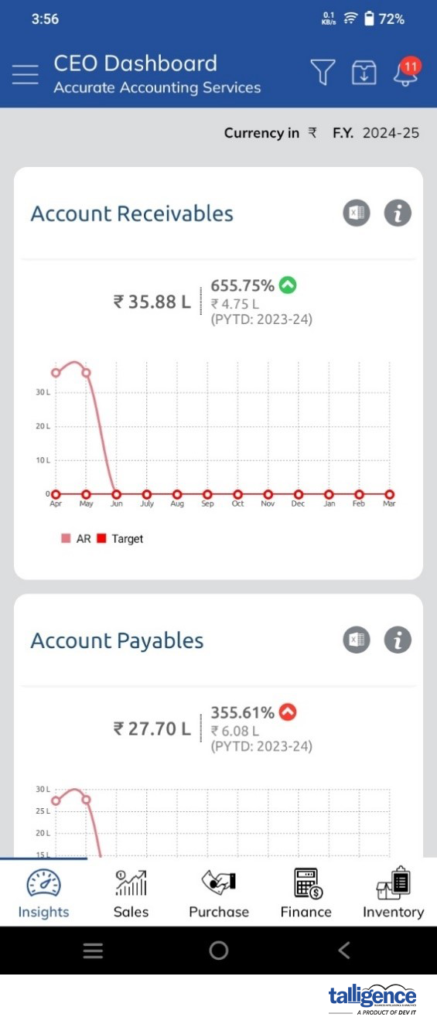
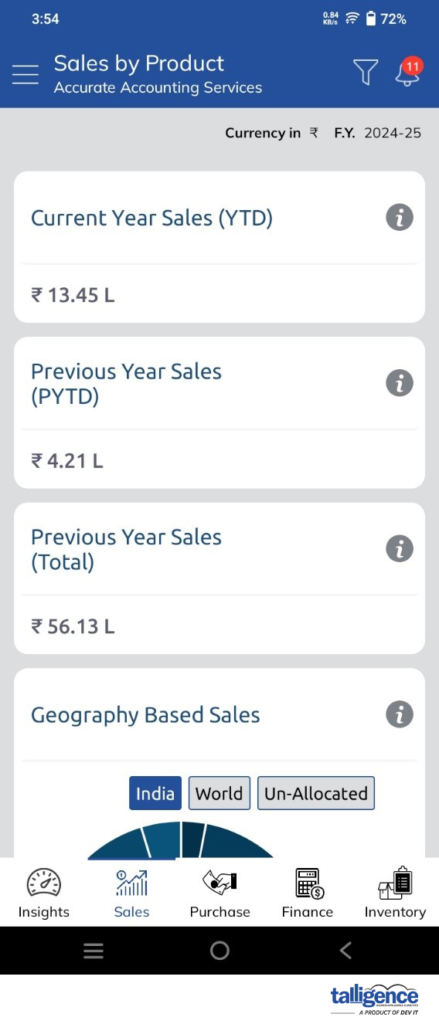
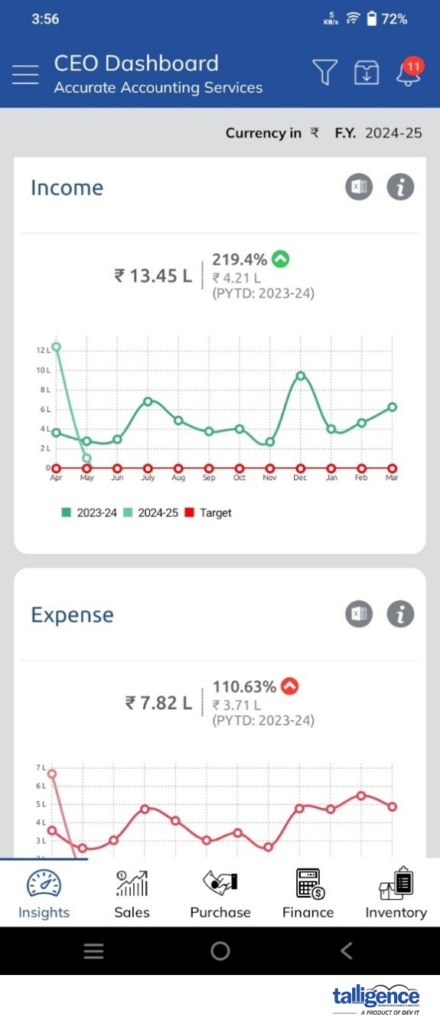
- The Talligence mobile app operates by connecting securely to Talligence cloud servers. Only authorized accounts can access the app, and authentication is required through a one-time OTP mechanism before accessing the app. This ensures that only authenticated users can access sensitive business data.
- No, the Talligence mobile app is included in your Talligence subscription. However, it’s important to note that an active internet connection (either Wi-Fi or mobile data) is required to access data through the app.
- If you change your mobile device or phone number, you can update your information within the Talligence mobile app. However, you must again undergo the mobile device validation process to ensure security and access to the app.
- If your mobile device or tablet is lost or stolen, you can take proactive measures to safeguard your data. By accessing the admin console, you can revoke access to the Talligence mobile app for the registered device or phone number, preventing unauthorized access and ensuring the security of your business data.
- If you encounter discrepancies in the data displayed on the mobile app compared to your Tally® data, consider the following steps:
- Check web portal: Verify if the data displayed in the web portal aligns with the figures shown in the mobile app. This can help identify if the issue is specific to the mobile app or a broader data synchronization issue.
- Connector status: Ensure that the Talligence connector, responsible for syncing data with the Tally® server, is operational and properly connected. If the connector is not syncing data, it could lead to discrepancies between the mobile app and the Tally® data.